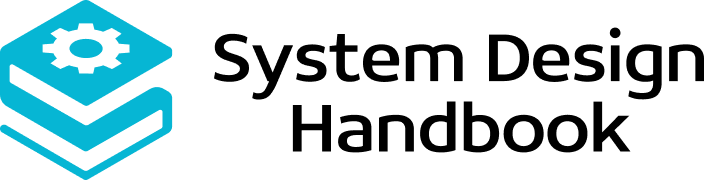Google Sheets System Design: A Complete Guide
Think about how often you use spreadsheets at work. Maybe you’re tracking a project, analyzing numbers, or collaborating with teammates. Now imagine doing all of that in real time with dozens of people—no emailing files back and forth, no version conflicts, no waiting for updates to sync. That’s the power of Google Sheets.
From an engineering perspective, Google Sheets System Design is fascinating because it solves a hard problem: real-time, multi-user collaboration on structured data at a global scale. Every keystroke has to be reflected instantly, even if hundreds of people are editing the same sheet at once. The system also needs to handle formulas, large datasets, permissions, and integrations, all without slowing down.
This is why Google Sheets System Design is a favorite in System Design interviews. It tests your understanding of distributed systems, concurrency control, scalability, and user experience. By studying it, you’ll not only prepare for interviews but also gain insight into how to build collaborative systems that feel smooth and reliable for end users.
In this guide, we’ll learn how to approach a System Design problem like Google Sheets step by step. You’ll see how data is modeled, how edits are synchronized, how conflicts are resolved, and how the system scales to millions of users. Along the way, we’ll connect these concepts to practical interview strategies so you can confidently explain Google Sheets System Design in front of an interviewer.

Problem Definition and Requirements
Before diving into architecture, let’s outline what the system actually needs to do. With Google Sheets System Design, the requirements are more complex than they might first appear.
Functional Requirements
- Real-time collaboration: Multiple users can edit the same sheet at the same time.
- Cell-level operations: Support editing, formatting, formulas, and data validation.
- Version history: Users should be able to undo actions and view previous states.
- Search and navigation: Quickly jump to rows, columns, or specific content.
- Sharing and permissions: Allow view, comment, and edit roles.
- Integration: Work with APIs, add-ons, and external data sources.
Non-Functional Requirements
- Low latency: Edits must appear across clients in under 200ms.
- Scalability: Handle millions of concurrent sessions across the globe.
- Fault tolerance: Recover gracefully if servers fail or clients disconnect.
- High availability: Near 100% uptime — users expect Sheets to always be online.
- Consistency: All users should see the same version of the sheet, even during conflicts.
In interviews, it’s important to explicitly call out both functional and non-functional requirements. For Google Sheets System Design, this shows that you understand the difference between what the system should do and how it should perform.
High-Level Architecture of Google Sheets System Design
Once requirements are clear, the next step is to outline the high-level System Design. At a high level, Google Sheets System Design can be broken into five main components.
Core Components
- Client Application
- Runs in the browser or mobile app.
- Handles local rendering, input capture, and offline edits.
- Collaboration Servers
- Coordinate real-time edits between multiple users.
- Apply concurrency control techniques like operational transformation (OT) or CRDTs to resolve conflicts.
- Storage and Indexing
- Stores spreadsheet data, metadata, formulas, and version history.
- Optimized for both quick reads (loading sheets) and frequent writes (user edits).
- Synchronization Engine
- Ensures all clients receive updates in near real time.
- Manages latency hiding (showing local edits instantly while syncing in the background).
- Rendering Layer
- Displays the spreadsheet efficiently, even when it contains thousands of rows and formulas.
- Handles smooth scrolling, formatting, and data visualization.
Data Flow Example
- A user types into a cell on the client.
- The edit is sent to the collaboration server.
- The server validates and stores the update.
- The synchronization engine broadcasts the change to other users.
- Each client’s rendering layer updates the cell instantly.
This modular architecture allows Google Sheets System Design to scale efficiently. Each component can be optimized independently while still working together as a seamless system.
Data Model and Storage Design
At the heart of Google Sheets System Design is how spreadsheet data is represented and stored. Every edit, formula, and style choice needs to be preserved while still enabling fast queries and updates.
Data Representation
- A spreadsheet is essentially a two-dimensional grid of cells.
- Each cell may contain:
- Primitive values (text, numbers, dates).
- Formulas referencing other cells.
- Formatting metadata (font, color, borders).
- Cells are grouped into rows, columns, and sheets. A single file can contain multiple sheets.
Storage Structures
- Row-based storage: Efficient for small sheets where rows are updated frequently.
- Columnar storage: Useful for analytical workloads where many calculations happen on a single column.
- Hybrid storage: Google Sheets likely uses a hybrid approach, since users expect both fast editing and efficient calculations.
Metadata and Versioning
- Each spreadsheet stores access control lists (ACLs) for permissions.
- Version history is stored as a sequence of deltas (small changes) rather than full copies.
- This reduces storage overhead while enabling rollbacks and undo functionality.
Sharding Strategies
- Large sheets are partitioned into cell ranges across different servers.
- This allows parallel reads and writes without overloading one storage node.
In an interview, mentioning cell-level granularity, hybrid storage, and delta-based versioning shows you understand the unique data challenges of Google Sheets System Design.
Real-Time Collaboration and Concurrency Control
The standout feature of Google Sheets is real-time multi-user collaboration. Unlike static spreadsheets, multiple people can type, format, and calculate in the same document without blocking each other.
The Core Challenge
What happens when two users edit the same cell at the same time? Or when one formats a column while another applies a formula to it? Without careful design, edits could overwrite each other and create inconsistent states.
Techniques for Collaboration
- Operational Transformation (OT):
- Each edit is treated as an operation.
- The system transforms operations so they can be applied in a consistent order, even if they arrive out of sequence.
- Example: If Alice inserts a row while Bob edits cell A2, Bob’s edit shifts to A3 automatically.
- Conflict-Free Replicated Data Types (CRDTs):
- An alternative that ensures convergence without requiring centralized coordination.
- Each client applies changes locally and merges updates deterministically.
Latency Hiding
- Edits appear instantly on the client (local-first).
- Meanwhile, updates are sent to the server for validation and broadcast.
- If a conflict arises, the client may adjust its state (but in practice, this is rare for Sheets).
Why It Matters
Without OT or CRDTs, Google Sheets would feel clunky, like old desktop spreadsheets where only one person could edit at a time. Collaboration is what makes Sheets powerful, and designing for it is the essence of Google Sheets System Design.
Synchronization and Conflict Resolution
Collaboration only works if every client sees the same consistent sheet. Synchronization ensures that edits are propagated quickly, while conflict resolution ensures they don’t break the system.
Synchronization Flow
- Client sends edit → user types in a cell.
- Server receives edit → applies it to the master copy.
- Server broadcasts update → pushes changes to all active clients.
- Clients update their state → refresh their rendering in milliseconds.
Conflict Scenarios
- Simultaneous edits to the same cell.
- One user deletes a row while another edits within it.
- Formula dependencies broken by structural changes.
Resolution Strategies
- Last write wins (LWW): The most recent update overrides previous ones.
- Merge policies: For formatting, multiple changes may be merged (e.g., bold + color).
- Transformations: OT or CRDTs adjust operations so they remain valid.
Consistency Guarantees
- Google Sheets prioritizes strong consistency—all users see the same result after synchronization.
- To avoid delays, it uses eventual consistency in the short term, with corrections applied if conflicts occur.
In interviews, discussing synchronization, conflict resolution, and consistency models proves you understand the toughest part of Google Sheets System Design—keeping everyone on the same page, literally.
Formula Evaluation and Dependency Tracking
Formulas transform a spreadsheet from a static grid into a powerful calculation engine. Handling formulas efficiently is one of the biggest technical challenges in Google Sheets System Design.
How Formulas Work
- Each formula references one or more cells.
- A dependency graph is built to track which cells rely on others.
- When a cell changes, only the dependent formulas need to be recalculated.
Dependency Graph
- Nodes: Represent cells or formulas.
- Edges: Show dependencies (e.g., cell B2 depends on A2 and A3).
- This graph allows incremental recomputation rather than recalculating the entire sheet.
Optimizations in Formula Evaluation
- Lazy evaluation: Only recompute formulas when they’re needed for display.
- Batch updates: Combine multiple edits into a single recalculation cycle.
- Parallelization: Distribute heavy formula workloads (like large matrix calculations) across multiple servers.
Handling Complex Scenarios
- Circular references: Detected and flagged to prevent infinite loops.
- Volatile functions: Functions like NOW() or RAND() are updated periodically without triggering full recalculation.
- Cross-sheet references: Support for formulas that span multiple sheets or even external data sources.
In an interview, describing dependency graphs, incremental updates, and circular reference handling shows you understand the computational depth of Google Sheets System Design.
Rendering and Client Experience
Even with a strong backend, the system fails if users experience lag or clunky updates. Rendering is the user-facing side of Google Sheets System Design.
Key Challenges in Rendering
- A sheet can contain tens of thousands of rows and columns.
- Each edit must update the UI instantly without freezing the browser.
- Real-time collaboration adds another layer: updates must appear smoothly from all participants.
Rendering Techniques
- Virtual Scrolling: Only render cells visible on the screen, not the entire sheet.
- Cell Caching: Keep recently accessed cells in memory for quick redrawing.
- Incremental Rendering: Update only the changed portion of the sheet instead of re-rendering everything.
Handling Formatting and Visualization
- Rendering must apply styles, borders, and conditional formatting quickly.
- Built-in charts and pivot tables rely on efficient client-side rendering engines.
- Animations (like collaborator cursors and highlights) must feel fluid.
Offline Support
- Clients cache recent edits locally using browser storage.
- Once reconnected, the sync engine merges offline edits into the shared state.
- Users perceive continuity even in unstable network conditions.
In interviews, bringing up virtual scrolling and offline-first rendering highlights your ability to think about usability as part of Google Sheets System Design.
Scalability in Google Sheets System Design
The magic of Google Sheets is that it works just as smoothly for a single student tracking homework as it does for a multinational team collaborating on financial models. That’s scalability in action.
Scaling Storage and Computation
- Sharding: Large sheets are divided into chunks (e.g., groups of rows) distributed across servers.
- Replication: Data is replicated across regions to serve users closer to their location.
- Distributed computation: Formula evaluations and queries are spread across multiple nodes.
Scaling Collaboration
- Collaboration servers are load-balanced to handle spikes in concurrent edits.
- Updates are routed through nearest servers to reduce latency.
- Synchronization pipelines scale horizontally to support millions of live connections.
Handling Spikes in Usage
- Sheets often experience heavy usage during peak hours (e.g., business mornings).
- Elastic scaling provisions additional resources automatically.
- Caching layers ensure frequently accessed sheets load instantly.
Global Distribution
- Requests are served from the closest data center using geo-routing.
- This minimizes round-trip latency and ensures responsiveness.
Why Scalability Matters
Imagine a financial analyst’s sheet with 100,000 rows of formulas being edited by a global team. Without a scalable design, performance would collapse. In interviews, emphasizing sharding, replication, and distributed formula computation demonstrates you understand how Google Sheets System Design achieves global reach.
Fault Tolerance and Reliability
A collaborative spreadsheet is only useful if it’s always available. Imagine losing access to your sheet during a client meeting or while analyzing critical data. That’s why fault tolerance and reliability are cornerstones of Google Sheets System Design.
Replication
- Every spreadsheet is replicated across multiple servers and regions.
- If one server fails, others serve the data seamlessly.
- Replication ensures both durability (data is never lost) and availability (service stays online).
Failover Strategies
- Automatic failover: Requests are rerouted to backup servers when a primary server goes down.
- Leader-follower setups: One leader handles write operations while followers replicate changes. If the leader fails, a follower is promoted.
Versioning and Undo
- All changes are stored as deltas (differences) instead of full copies.
- This enables quick recovery through undo operations or by rolling back to a stable version.
- If a client crashes, users can pick up where they left off without data loss.
Graceful Degradation
- If collaboration servers are temporarily unreachable, Sheets can fall back to:
- Offline editing mode (changes sync later).
- Read-only mode (users can still view data).
Discussing replication, failover, and graceful degradation in interviews shows that you understand how Google Sheets System Design maintains reliability even under failure conditions.
Security and Access Control
With millions of users relying on Sheets for sensitive data, security is non-negotiable. Unauthorized access or malicious edits could have devastating consequences. Google Sheets System Design includes robust mechanisms for authentication, permissions, and data protection.
Authentication and Authorization
- Users authenticate through their Google account.
- OAuth tokens allow secure access across devices.
- Role-based permissions: viewer, commenter, editor, owner.
Access Control Lists (ACLs)
- Each spreadsheet maintains an ACL that specifies:
- Who can view.
- Who can edit.
- Who can share further.
- ACLs are enforced at both the application layer and storage layer.
Data Security
- Encryption in transit: All edits and syncs use TLS to prevent interception.
- Encryption at rest: Spreadsheet data stored on disk is encrypted with strong ciphers.
- Audit logs: Track changes and access for compliance and security reviews.
Preventing Abuse
- Rate limiting: Prevents malicious actors from spamming updates.
- Spam detection: Identifies suspicious behavior (e.g., bots mass-editing cells).
- DoS protection: Distributes load across servers to handle floods of requests safely.
In an interview, emphasizing ACLs, encryption, and abuse prevention makes your Google Sheets System Design answer stand out as both technically sound and security-conscious.
Advanced Features in Google Sheets System Design
What makes Google Sheets more than “Excel in the cloud” is its advanced features. Each one adds complexity to the System Design but also tremendous value to users.
Add-ons and API Integrations
- Google Sheets provides APIs for third-party apps and custom add-ons.
- This requires sandboxed execution environments to ensure safety.
- External integrations (e.g., pulling stock prices) flow through controlled APIs.
Real-Time Charts and Visualization
- Charts and pivot tables update instantly when underlying data changes.
- This requires efficient dependency tracking across visual elements and raw data.
- Rendering engines handle interactive charts in the browser.
Data Import/Export
- Users can import CSVs, connect to BigQuery, or export to Excel.
- The system converts formats on the fly without breaking formulas.
Machine Learning Features
- Smart Fill, Explore, and auto-formatting use ML models trained on large datasets.
- These features run in parallel with core editing pipelines, ensuring they don’t slow down base performance.
Offline and Mobile Enhancements
- Offline mode allows editing with automatic sync later.
- Mobile clients are optimized for smaller screens with adaptive rendering.
In interviews, discussing advanced features shows you understand that Google Sheets System Design isn’t static—it evolves to meet new user needs while maintaining performance and reliability.
Interview Preparation and Common Questions
When interviewers bring up Google Sheets System Design, they’re testing your ability to handle real-time collaboration, distributed systems, and concurrency, all in one problem. It’s a tough challenge, but with structure and practice, you can tackle it with confidence.
How to Approach the Question
- Clarify requirements
- Ask whether the focus is on real-time collaboration, storage, formulas, or scaling.
- This prevents diving too deep into irrelevant areas.
- Outline high-level architecture
- Walk through ingestion (edits), storage, collaboration servers, synchronization, and rendering.
- Use diagrams if possible.
- Deep dive into key challenges
- Real-time collaboration → explain OT vs. CRDTs.
- Conflict resolution → describe how simultaneous edits are handled.
- Scalability → talk about sharding and replication.
- Discuss trade-offs
- Strong vs. eventual consistency.
- Performance vs. reliability.
- Feature richness vs. system complexity.
Sample Questions You Might Hear
- How would you design a collaborative spreadsheet system like Google Sheets?
- What data model would you use to represent cells, formulas, and formatting?
- How do you handle conflicts when two users edit the same cell at the same time?
- What strategies ensure low-latency synchronization across global users?
- How would you scale Sheets to handle millions of concurrent editors?
How to Stand Out
- Use a layered approach—requirements → architecture → challenges → trade-offs.
- Show awareness of real-world constraints (network latency, device differences, user expectations).
- Don’t stop at collaboration; mention formula evaluation, security, and offline mode.
In interviews, it’s not about designing a perfect replica of Google Sheets. It’s about showing structured thinking, depth in technical concepts, and the ability to communicate trade-offs clearly.
Recommended Resource
If you want to strengthen your skills with structured practice, I recommend Grokking the System Design Interview. It’s one of the most popular resources for breaking down complex problems like Google Sheets System Design into reusable frameworks. With it, you’ll learn to:
- Frame problems systematically.
- Build scalable, modular architectures.
- Tackle real-time systems with confidence.
Final Thoughts
Google Sheets is more than just an online spreadsheet—it’s an engineering masterpiece. In this guide, you’ve explored how Google Sheets System Design tackles:
- Data modeling and storage at cell-level granularity.
- Real-time collaboration with OT and CRDTs.
- Synchronization and conflict resolution for consistent views.
- Formula evaluation using dependency graphs.
- Rendering optimizations for smooth client performance.
- Scalability and reliability across millions of users.
- Security, access control, and advanced features like APIs and offline support.
For interviews, mastering this case will prepare you for any real-time collaboration question. For your career, the lessons from Google Sheets System Design apply to chat apps, document editing platforms, and any system where multiple people interact with shared data.